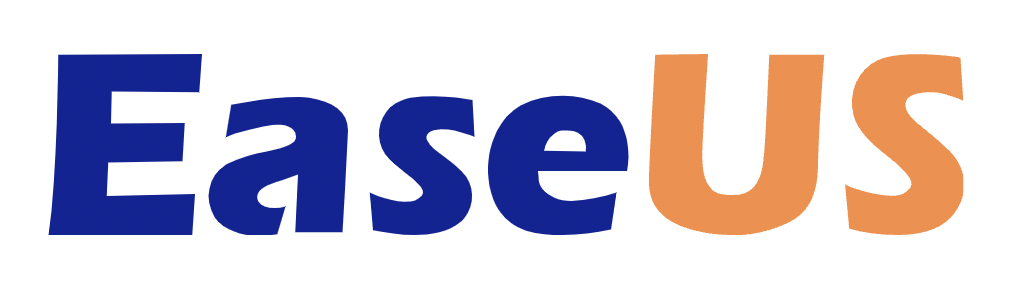Protect your data
Be prepared against data loss and data theft. March 31st is the day to back up and better protect your data.
More about selecting the best backup software!
What is a backup? Take the pledgeBe prepared against data loss and data theft. March 31st is the day to back up and better protect your data.
More about selecting the best backup software!
What is a backup? Take the pledgeA backup is a copy of all your important files — for example, your family photos, home videos, documents and emails. Instead of storing it all in one place (like your computer or smartphone), you keep a copy of everything somewhere safe.
Alright, I get itLosing your files is way more common than you’d think.
One small accident or failure could destroy all the important stuff you care about.
We’re already well on our way, but now it’s time to actually take action. Get started today with one of the solutions below to better protect your data!
Go through the steps below and read how you can easily secure your files via backups and how you can improve the security per device and solution. March 31st is WorldBackupDay: the day to prevent data loss!
Keeping your backup in the cloud is a good and future-proof alternative to physical data storage, instead of an external hard drive or USB stick. An external hard drive or USB stick can be lost or damaged. The most significant advantage of storing files in the cloud is that they are available anytime, anywhere. In terms of security, you should always pay close attention to access and security with cloud backups.
Also, check out: Best Backup Software!
Belo, we list the best-known parties where you can make a backup in the cloud. Many of the companies below also offer a few GB of free space online.
Cloud Backup
For full backups: Backblaze or iDrive
Cloud Storage For storing a smaller amount of photos or files:
External hard drive backups are still quite popular. Please note that you do not use a suitable backup method if you then keep the physical backup at home or on the same PC. Safe storage of an external hard drive is important.
External hard drives are mainly used for data storage and PC backups. The biggest disadvantage of an external hard drive is that the hard drive can break down or get lost. Physical external hard drives are often not handled with care, or they are collecting dust for too long. The biggest advantage is that the storage space only needs to be purchased once. It is also a nice addition to a cloud or online backup. Don’t forget to update your physical hard drive every year.
An external hard drive is usually available at web shops that sell other electrical hardware. You can purchase external hard drives from e-commerce platforms such as Amazon.com and BestBuy.
The advantage of an SSD Backup vs an HDD Backup is faster access to data by using memory chips rather than a physical spinning disk that’s found in hard drives. : The speed difference between an SSD vs a hard drive is most apparent when copying and moving huge files. HDDs can copy 30 to 150 MB per second (MB/s), while standard SSDs perform the same action at speeds of 500 MB/s. (Source: Backblaze.com) Since SSDs don’t contain moving parts, they’re less prone to damage if you drop or bang your computer.
SSDs are usually available at web shops that sell other electrical hardware that is already mentioned above.
Where you previously had freedom of choice regarding making a backup, and you could easily make multiple choices from the operating system on your computer. Now the PC operating systems are mainly promoting and integrating their own cloud services. However, there are still several options for making a backup. Before you go into business with a storage or backup service, you should only thoroughly familiarize yourself with the backup providers. This is partly due to the fact that you can no longer properly select these options from, for example, Windows itself.
Creating a Computer / PC Backup with Windows operating system
Some commonly used PC Backup specialists: Backblaze, iDrive
Creating a Computer Backup with macOS operating system
Make a basic backup of your Mac on an external hard drive via Time Machine. Go to System Settings, search for Time Machine, and add the backup disk.
Back up some of your data to iCloud (subscription required).
For greater control over your backup setup, you can select a company that is specialized in backups and use their software.
It often goes wrong here! Did you know that a backup with, for example, iPhone does not store your photos and documents? 9 out of 10 times these images are stored in your iCloud and therefore not on backups. (1*) So is your iCloud account stolen or hacked? Then you can still lose everything. In addition, these backups pushed from operating systems are often stored in the cloud storage of expensive services, there are cheaper alternatives!
How do you solve this?
Super easy.. Use another cloud storage or backup party for backups of your crucial files. Various backup services provide additional security and safe distance from the original files.
If you seek additional backup services for smartphone backups.
1. Source: - What does Apple Backup
Backing up to a NAS is a good, safe way to backup, mainly for small businesses, Tech-Savvy PC users, and smart homes. NAS is an abbreviation for Network Attached Storage. A NAS Server is a kind of computer cabinet that can convert one or more hard drives into one wireless network storage via a wireless connection.
A NAS is usually available at Webshops that sell electrical products. You can purchase a NAS from web shops such as Amazon.com and BestBuy
Obviously, there are more methods for making backups. Both online and offline. Actually, there are too many topics to deal with per device, but we will mention most of them here briefly:
Backup via USB stick
One of the old and still effective methods is to use a USB stick, this is an easy method. Insert the USB stick into the Computer or Laptop and drag the files you want to save on the USB stick to the correct folder.
Backup from a MAC
Go to System Preferences and then Time Machine, and follow the instructions within the Time Machine application to back up your Mac.
Back up your Website
If you want to make a backup of your website, open the file manager via the web hosting company or via an FTP server. Copy all folders from the website to a folder on the hard disk or to a cloud storage provider.
Back up Whatsapp
Whatsapp can be backed up via the export functionality or via the backup function, these backups (outside the export) can only be saved with the operating system. So iCloud with iPhones and with Android to Google Drive.
Secure Encrypted Backup Solutions
When you have sensitive data you need to back up consider using data-encrypted backup solutions. The Whitehouse recently said the following regarding using data encrypted backup solutions:
“Back up your data, system images, and configurations, regularly test them, and keep the backups offline: Ensure that backups are regularly tested and that they are not connected to the business network, as many ransomware variants try to find and encrypt or delete accessible backups. Maintaining current backups offline is critical because if your network data is encrypted with ransomware, your organization can restore systems.”
“I solemnly swear to backup my important documents and precious memories on March 31st. #WorldBackupDay”
I will also tell my friends and family about World Backup Day - Real friends don't let friends go without a backup. =)
9999 people have already taken the pledge (and counting!)